How to upgrade your android version to the Latest version 6.0
- Get link
- X
- Other Apps
Why Upgrade my android device?
Using the latest android version helps you to get the best out of your android device. By upgrading you get better quality performance from your android or tablet in every area concerned.
How to update Android phone or tablet: Step-by-step guide - How to check whether your Android device is up to date
The first step in upgrading is to check if you smart phone has not automatically updated itself by knowing if your already using the latest version on it. This screen will have a section called 'Android version'. If it doesn't, click 'Software information' to find out.The latest version is Android 6 Marshmallow, which will gradually become available for more and more devices over the coming months. Lollipop is 5.x, and KitKat is version 4.4.x, with 4.3, 4.2 and 4.1 all coming under the codename name Jelly Bean.
If your device is running anything lower than Jelly Bean, unless you have simply never updated its software it's very unlikely that an update for Marshmallow or KitKat will be available for it (the manufacturer doesn't appear to support this device any longer).
Steps to take in updating your smart phone or tablet
As a precautionary measure it's good practice to back up your data such as contacts and photos. The upgrade should not affect your data but there are no guarantees.Navigate to the Setting menu of your device. On most Android devices this can be done via the app menu or notification bar. Typically the Setting app will have a cog or spanner logo.
Scroll down the Settings menu and click on 'About Phone' or 'About Tablet'. If you have a tabbed settings menu then this will appear in the 'general' section.
Your phone or tablet will now search for an available update. If you
are taken to another menu, select the 'Software update check' button or
similar.
If an update is available your device then you will be asked whether you wish to install it. If you select yes then the system will download and install the new software and reboot.
Note: Your device may require a Wi-Fi connection to search for an update. I also recommend downloading the software over Wi-Fi because the file size can be large.
If an update is available your device then you will be asked whether you wish to install it. If you select yes then the system will download and install the new software and reboot.
Note: Your device may require a Wi-Fi connection to search for an update. I also recommend downloading the software over Wi-Fi because the file size can be large.
and marshmallow
android 5.0 vs 6.0
android marshmallow
how to upgrade to the latest android
latest android
updating to android 6.0
- Get link
- X
- Other Apps

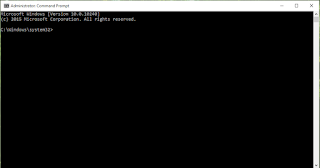

More on this post, right?
ReplyDeleteI haven't really heard any news on this again, but I'll see what I can do :-)
DeleteI've tries it and it worked! Incredible
ReplyDelete